⌘ The Stockholm RichText-Editor Lessons
- ← Markup plugins
- « The Stockholm RichText-Editor Lecture Lessons »
- Categories →
A preface about HTML and RichText Editors
HTML RichText editors are self-contained Javascript programs. They are as good as their creators and programmers intended and developed them to be at the current state.
Since they are "external" parts of programs, their structures are naturally generic and not always necessarily compatible with the needs of the framework in which they are used.
It is therefore generally advisable to acquire certain techniques and structures for the use of such RichText editors.
These editors translate their actions and formatting into HTML. HTML is a structured language. Therefore, it is imperative that over time you understand HTML at least in some basic way so that you can evaluate it.
Practice with some examples how the editor behaves under certain circumstances. So better start rather simple and then expand your exercises on time to more enriched examples like adding images etc.
Investigate what effects your actions have in "Source" mode. Therefore it is good to know that there are HTML tags that must always be closed (in most cases) and (rarely) others that can stand alone.
Example of the former is "bold text" (strong-tag). Example for the latter are simple "images" (img-tag).
It is also important to know that certain tags have a semantic meaning, i.e. predefined properties, and others do not. The p-tag that encloses a paragraph is an example of the former, the classic and frequently used div-tag an example of the latter.
What does semantic mean in this case? It means that semantic tags have visible consequences for structuring and display, while non-semantic ones have meaning (only) for internal use and structure, so to speak.
Finally, it is important to know that tags are always in a way containers in which structured further containers can be found, like a box with further storage boxes inside. If you accidentally remove a wall of one of these inner boxes, its contents will leak out and possibly damage the whole package container.
HTML RichText editors have internal guards that try to minimize such consequences. However, these only repair and may not always do what the application and the user actually want to achieve.
So Serendipity Styx has certain conditions, e.g. for the input of structured image containers, and which must be kept, but of which such an "externally" developed program like a RichText Editor can know nothing or little.
So the techniques to be learned refer to two conditions. The first one is the conditions and specifications of the framework and the other one is the behavior of the RichText editors.
The div-tag element already mentioned is a generic block element in HTML without a fixed meaning and is therefore used in principle whenever one wants to achieve a structured container that gets the desired properties from its inner elements, and/or is additionally "styled" with the page description language CSS.
The repair measures of a RichText editor are naturally fond of such DIV-tags and nest the damaged or not valid structures rather more than less.
Stockholm Lecture Lessons I.
The first of this lesson is to do something very simple. Start a new entry post as you always do. Work like advised but don't save that or these posts at the end.
So this is just a simple lesson lecture:
Write some text so the view breaks the line itself. For this just copy the example "lorem ipsum" text which is long enough to play with.
You know how to mark and copy text. But do you know how to paste it?
It is "[Apple command key] + [v]" (https://support.apple.com/en-us/HT209651), or [Ctrl] + [v] everywhere else.
Example Text for copy: ¹
Lorem ipsum dolor sit amet, consectetur adipiscing elit. Maecenas luctus nisi sit amet turpis placerat lacinia sit amet at lacus. Cras nec porta nisi. Aliquam lobortis nisi eget turpis blandit rhoncus. Cras placerat accumsan lacus, tristique pellentesque tortor condimentum ut. In hac habitasse platea dictumst. Integer fermentum, velit a vehicula porttitor, leo nunc imperdiet est, vitae imperdiet ipsum velit a sapien. Nulla quis justo in magna porttitor sodales eu non sapien. Sed consequat lectus diam, vehicula dictum nulla. Sed rutrum mollis enim, in posuere tortor congue sed. Duis ante arcu, bibendum sit amet eleifend ac, molestie eget elit. Integer risus lacus, dapibus ut commodo eu, laoreet at odio. Curabitur varius, urna ac tincidunt gravida, eros dui consectetur nunc, euismod consequat turpis urna non libero.(¹) PLEASE NOTE: When you copy text from HTML pages like this page, it has the disadvantage that you also copy the inner belonging HTML tags. When you have a plain text editor and you there paste the selected text, no tags are shown. But in this case, pasting to a RichText Editor, the HTML-tags are ported. For this special lecture case we do not want this behaviour. For luck there is another keyboard command available to paste text without belonging HTML-tags. This is the keyboard shortcut [Shift] + [Command-Option] + [v]. With this command you can paste the text that you want with the original formatting stripped out.
Paste the copied text to your new entry.
Click on the blog editors "Source" button and view the result.
It should look like this:
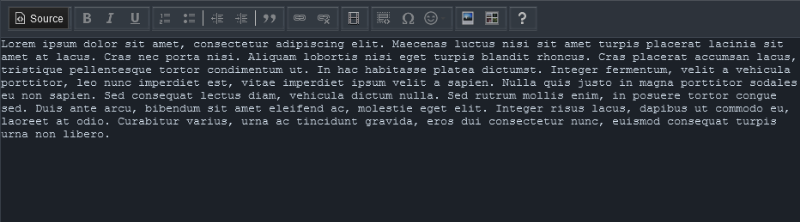
Dismiss this entry and start a new one.
Before you now add the text. Place your cursor where text would start at the beginning and hit the ENTER return key of your keyboard. You see that your editors line jumps down to a next position. Now, just use the BACKSPACE (delete) button of your keyboard, so the cursor jumps back to the first (starting position) line. As simple as that. This announces to the editor that you want to start with a paragraph.
Paste in the Text (again without formatting) and hit the editors "Source" button in follow. You can now see that your text is surrounded by p tags.
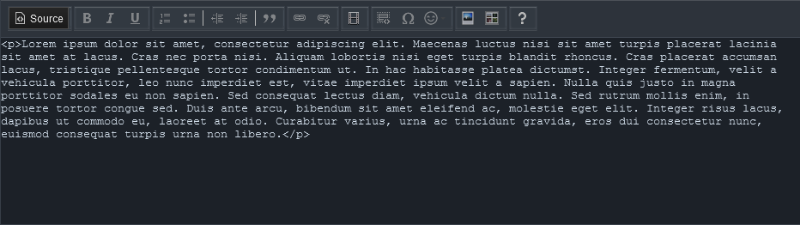
This is the recommended way how you should start your entries with text.
- End of lesson lecture one -
Our next lessons will be more advanced. "Writing an entry with more textblocks" and "Writing an entry with more textblocks and some images."
But first try this first lecture. Do it some more times to get used to it.
After you have learned about these behaviour(s), have a view on some of your last or future added entries, how they look alike when you hit the Source-view button.
Notice how clean this should look. Just don't do nothing else than looking around and get a feeling about what I mean, when I say: "keep text and images blocks clean and separated".
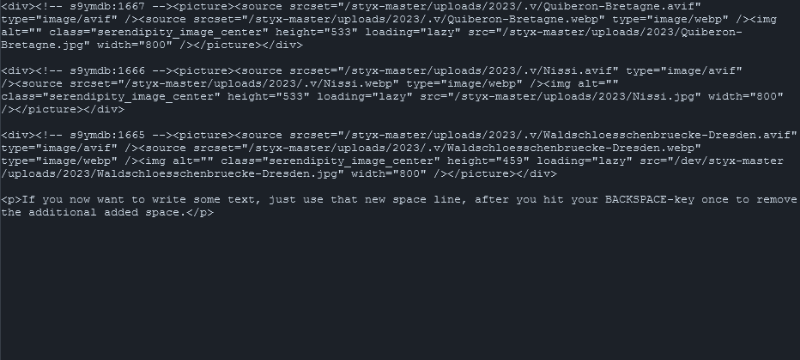
- Using the RETURN-key ("ENTER") - and in startup cases followed by the BACKSPACE-key - enables text to live inside
pparagraph container blocks. - In every case you need to re-style your written text content, place the cursor at some text or text sentence start, then simply use key RETURN to style that text part to a new
p, even if you haven't cared about it right in the beginning.
Stockholm Lecture Lessons II.
This example lecture II. assumes that you want to enter a blog text that is enriched with additional images. The images to use you have already uploaded to Serendipity Styx and you do know that now always additional to the actually uploaded image a smaller preview (thumb) version of the image exists.
With these two image occurrences alone, various (image) container nests are possible, be it via hyperlinks, or only as a pure image display, as an additional image comment, by further placements on the page, or further image properties, and/or as a (recommended) "media container" with further image variations of the same. (a.s.on)
The following example that gave rise to this documentation is based on a very simple case.
This case is, that you want to display the image always (standalone) in the center and therefore separated from the text as a full-size image, so that your blog entry consists only of text blocks (paragraphs) and images. Simplified as a scheme:
- - - - - - - - - - - - - - - - - - - - -
| Text container block |
- - - - - - - - - - - - - - - - - - - - -
- - - - - - - - - - - - - - - - - - - - -
| Image container block |
- - - - - - - - - - - - - - - - - - - - -
- - - - - - - - - - - - - - - - - - - - -
| Text container block |
- - - - - - - - - - - - - - - - - - - - -
Here to show an example preview entry of this lecture II.
Lorem ipsum dolor sit amet, consectetur adipiscing elit. Maecenas luctus nisi sit amet turpis placerat lacinia sit amet at lacus. Cras nec porta nisi. Aliquam lobortis nisi eget turpis blandit rhoncus. Cras placerat accumsan lacus, tristique pellentesque tortor condimentum ut. In hac habitasse platea dictumst. Integer fermentum, velit a vehicula porttitor, leo nunc imperdiet est, vitae imperdiet ipsum velit a sapien. Nulla quis justo in magna porttitor sodales eu non sapien. Sed consequat lectus diam, vehicula dictum nulla. Sed rutrum mollis enim, in posuere tortor congue sed. Duis ante arcu, bibendum sit amet eleifend ac, molestie eget elit. Integer risus lacus, dapibus ut commodo eu, laoreet at odio. Curabitur varius, urna ac tincidunt gravida, eros dui consectetur nunc, euismod consequat turpis urna non libero.

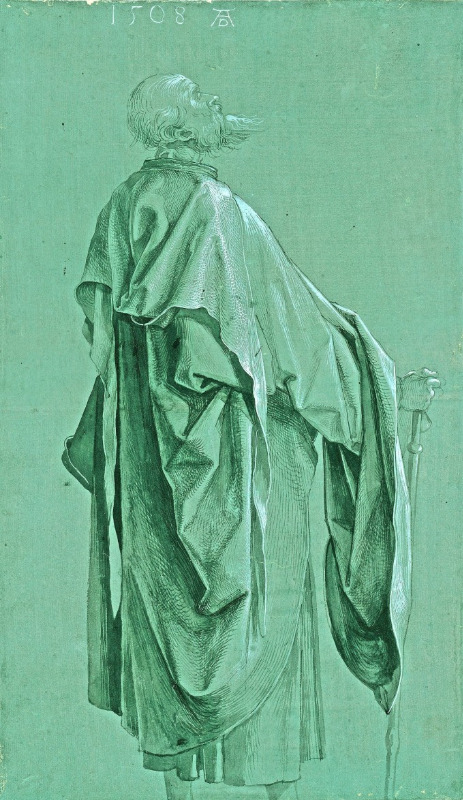

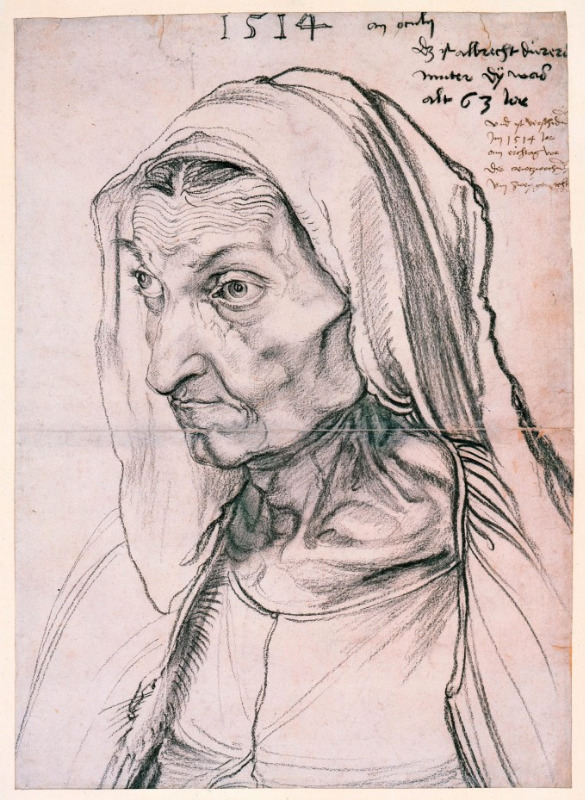

("Images, courtesy of CC licensing https://creativecommons.org/licenses/")
Lorem ipsum dolor sit amet, consectetur adipiscing elit. Maecenas luctus nisi sit amet turpis placerat lacinia sit amet at lacus. Cras nec porta nisi. Aliquam lobortis nisi eget turpis blandit rhoncus. Cras placerat accumsan lacus, tristique pellentesque tortor condimentum ut. In hac habitasse platea dictumst. Integer fermentum, velit a vehicula porttitor, leo nunc imperdiet est, vitae imperdiet ipsum velit a sapien. Nulla quis justo in magna porttitor sodales eu non sapien. Sed consequat lectus diam, vehicula dictum nulla. Sed rutrum mollis enim, in posuere tortor congue sed. Duis ante arcu, bibendum sit amet eleifend ac, molestie eget elit. Integer risus lacus, dapibus ut commodo eu, laoreet at odio. Curabitur varius, urna ac tincidunt gravida, eros dui consectetur nunc, euismod consequat turpis urna non libero.
HOWTO guide for some lecture learning techniques:
- Place cursor in your body field and start writing your first text block,
- Place cursor in the body field with keyboard actions first before actually writing,
- Place cursor in the body field w/o keyboard actions first before adding an image.
Assuming you want to start with a paragraph’ed textblock, then add 5 images and want to end the entry with another paragraph’ed textblock.
- Write or add text block for first paragraph by [CTRL] + [v] ( or the Apple MAC equivalent [command] + [v] )
- Place cursor at text start and hit RETURN-key ("ENTER") (Editor line jumps down).
Then hit BACKSPACE-key (Editor line jumps up again).
Do not view by SOURCE at this moment and wait doing this.... It now is paragraph’ed. - This was starting a text block without keyboard-actions first. The other was already described in Stockholm Lecture Lessons I.
Now we resume. - Place cursor at text end.
Hit the keyboard RETURN-key ("ENTER").
Then select an image to the entry. - Scroll down, or hover the mouse over the end of the image or place the cursor at end of your first added image - a red magic line appears. Click on its red "action button" at the end. (The editor line jumps down.)
Select a next image. - Scroll down as much as you can. It now is different to the first, since there will be a next added (empty) line under the last image and you will not see a red line, hovering over !!!
Place your cursor at the far most ending space.
Hit BACKSPACE-key. (The editor line jumps one up and the red magic line will appear. If not, there was an additional space added, which now was deleted by this first BACKSPACE-key action. In this case just hit BACKSPACE-key again.)
Hit the red magic lines "action button" (and the editor line jumps down).
Select another image. - Run N° 6 again for the fourth image to add
- Run N° 6 again for the fifth image to add
- Scrolling down again, place your cursor into the last available line.
You now have two options:
Hit RETURN-key ("ENTER"). (Editor line jumps down.)
Hit BACKSPACE-key. (Editor line jumps up again.)
Insert text for paragraph. (no additional space or line after that)
or better (which is described in the following variant section):
Delete the additional added space in the last line with your keyboards BACKSPACE key
Then insert text for paragraph. (no additional space or line after that)
Now you can either view the HTML source code by the [ Source ] button or view the entries lookalike by the Serendipity "preview" button, next to the "Save" button.
All good? Save the entry! Or try again to learn this behaviour more and better and start over.
The magical red line is something very good to have when you work with this RichText-Editor.
It always appears (or is available), when you are inside a somehow nested element block of the (inner) HTML source and you need to get out of this element block to start a new (nested or not) item block. Each item, like an image or a text block, is a (nested or not) HTML-block. It does not matter how long or short the value is. So this appears valid for a short image comment too, as long you are inside the RichText Editor. (This being said because you can give text comments to images too while ordering the image itself. You might have noticed before. But we come back to this in later lessons.)
Another variant:
Assuming you want to start with an image.
- Place cursor to the (empty) body field and hit the RETURN-("ENTER")-keyboard key (Editor line jumps down). Then hit BACKSPACE-key (Editor line jumps up again).
- OR - - Order and select the image. It appears.
- Now hover with your mouse cursor and watch the red magic line appearance right below image end. To close this first image container block and run another image block container, hit the red lines "action button" (your editors line jumps down again).
- Order and select another image.
- Now, the same as already described in the first lesson II. variant happens. The second image does not end with a red magical line and has already a new real line added at the very end. Place your cursor at the far most ending of that new line. (To check you really are at the real very end you can always use your keyboards arrow keys (down-arrow and right-arrow), since they move your cursor and are more strict and exact than your mouse actions for placing probably can be.) Then hit your BACKSPACE-key once. You will see the cursor moves left a little bit. This action has deleted the additional space (which is a, or better say the same space like in-between words added by the (long) SPACEBAR-keyboard key). Another hit of your BACKSPACE-keyboard key would now make this new line move up and the red magic line would be available again.
- At this point, if you now want to write some text for example, just use that new space line, after you hit BACKSPACE-key once to remove the additional added space.
- Important to say: Text blocks don't have that behaviour with the appearance of the red magic line at the end. You can just always hit the RETURN-key ("ENTER") to end the current and start a new paragraphed text block or add an image, right way without any further (keyboard) actions.
So this red magic line (on hover) is the magic line of happiness. It is your friend to write good and clean and unbroken HTML code !
Once you have settled your blog entries with containers in the way described in these two variants, or returning to an already posted blog entry, you will notice that each (image) container (and you will learn there will be some more), will provide a magic red line on hover to jump out. In this case for our first variant with the 5 images, after each single image container that has a next following image container. So not for the last, as it is followed by a text paragraph. Just watch out for them to appear when you re-edit a blog entry.
Paragraphed text containers are the gold Standard of writing structured text in the Internet of HTML. Using simple newlines per linebreak [Shift] + [ENTER], causing the single HTML br-tag are rare use cases.
Checking the written or added content by the RichText-Editors "Source" button will always quickly show you that you have worked the right way or not.
- Keep (inner) nested self belonging containers in one.
- Follow the magic red lights to get out containers.
- When not available, the BACKSPACE and RETURN keyboard keys are your friends.
- Don't trust the RichText mode w/o re-checking the "Source".
- Keep "Source" view(s) clean, simple and separated.
The Stockholm Lecture Lesson III.
Good to know conclusions
There are cases where this EDITOR and YOU can get into conflicts. Assume you write text with images and then you notice that an image was not the one you really wanted to have - OR - it would better look when placed somewhere else - and so on.
First to say: As mentioned, it is good to have some knowledge how good HTML structure items look alike working together. For this and the case of repair you have the RichText-Editors "Source"-button. It always is much more easy and exact and the recommended way to cut and paste a (nested) image block from one place to another when you are inside the Source-View-mode. Doing this or even deleting image blocks within the RichText-Editor (preview) mode is very much Error-prone and HTML element leftovers will probably survive your action(s), which then might even destroy or leaving artifacts when you continue working or save the entry at this point.
Example entry source:
<div><!-- s9ymdb:1242 --><picture><source srcset="/uploads/.v/rum.avif" type="image/avif" /><source srcset="/uploads/.v/rum.webp" type="image/webp" /><img alt="" class="serendipity_image_center" loading="lazy" src="/uploads/rum.jpg" style="width:1200px" /></picture></div>
<div><!-- s9ymdb:1241 --><picture><source srcset="/uploads/.v/durchblick.avif" type="image/avif" /><source srcset="/uploads/.v/durchblick.webp" type="image/webp" /><img alt="" class="serendipity_image_center" loading="lazy" src="/uploads/durchblick.jpg" style="width:1200px" /></picture></div>
<p>Its me. Your last added paragraph text block.</p>
As you can see it is much simpler to just mark and delete a complete image block<div><!-- s9ymdb:1242 --><picture><source srcset="/uploads/.v/rum.avif" type="image/avif" /><source srcset="/uploads/.v/rum.webp" type="image/webp" /><img alt="" class="serendipity_image_center" loading="lazy" src="/uploads/rum.jpg" style="width:1200px" /></picture></div>
than to do this in the Editors (WYSIWYG) RichText mode.
Doing the latter (if you get this managed ² ) can easily give something like the following strange "Source"-view result
<div><picture><img alt="" class="serendipity_image_center" loading="lazy" src="/uploads/durchblick.jpg" style="width:1200px" /></picture><!-- s9ymdb:1241 --></div>
<p>Its me. Your last added paragraph text block.</p>
As you can see all the benefits of using the recommended "Media Container" assumption including the image variations for avif (optional) and webp are gone. And the hidden s9ymdb:ID tag has moved. This is not the HTML source Serendipity Styx wants to save and give out since it breaks certain functions and behaviours !
It is not actually the fault of the RichText Editor, which is just doing what it was designed for, it is a matter of not knowing the needs and circumstances of the using framework (in this case Styx). Now, imagine you do this kind of actions certain times in one entry without checking the source code. This can very easy give even more strange code parts, multiple indents with div-tags and other blurrings.
Making it short: Delete block containers like this only via the "Source" view mode! Easy - Clean - and Straight forward ! ³
At this state it is good to know that this RichText-Editor has a "butler" (which is called "ACF"). This "butler" checks for (un-)valid code and then tries to repair it. These repairs don't always look like clean and straight HTML, but are at least valid, since unbroken. These automatic ACF (cleanup) actions always happen when you switch between the RichText-view-mode and the Source-view-mode and vice versa and when you save your entry.
Leaving the possible crumble by these (inter)-actions between you and the ACF as is, is no option ! Repairing it in the source, needs HTML structure knowledge ! This is why certain and here described techniques are mandatory to learn !! 😁 And, let me say it this way: Every human being is using techniques to achieve it goals... 🐒 💝
(²) Yeah, it is not that easy to remove the first example image in RT-mode. Even simpler would it be to mark and cut it, which would return a slight different "source" result. But also nothing we want to acquire. So, don't do it !
There is another way, which is using the magic red line on top of your blog entry (yes, here it can appear also). Hitting this top red magic lines "action button" places a new block above the first image. With this action you have "jumped" out thediv-ed image container block and your are now able to run the "DEL" (!) keyboard key. This deletes the first image container block, but leaves artifacts again. We have learned that we should avoid having those for current (and future) purposes. So don't do this either!
All you have to know and learn is to open the Source and delete the entire image block by hand. Simple and clean.
(³) Side Note: Having a strategy for your media item names will simplify things in case of delete or return. Imagine all your images are named by a long ident number string which is a mixture of the image timestamp and an identification number, or some geographic coordinates. And you now re-edit an entry in the Source-view, it is much easier to find the correct image container if you have a semantic naming policy, like "me_at_lake_superior.jpg" for example, than to know what "1253989351_1632_6274510601_n.jpg" is about. Think about it…!
You have learned that your RichText Editor is using the HTML element technique p for text paragraphs and div for other (nested) container blocks. So, if you find <p> </p> kind of source code parts in your current written blog entry, this is a paragraphed text block with one (as HTML entity) single space item (since you need at least one) waiting for the users next input. Now you also know where this single space item comes from, that we previously remove(d) with our BACKSPACE key action.
There actually is no real need to have and leave empty (but interpreted) containers like this in your blog entries, specifically at the very end. If you do it, then only for extra needed linespace separators in very rare cased blog entries.
- The Source is your friend. Delete and move container items via "Source"-mode only.
- Watch out for your own habituation and awareness learning and using (these) techniques.
- Focus on the essence of your statement. What is the main message of your blog post? Is it text-based or image-based?
- To avoid too much restyling and possible rumbles, start with adding the main parts first.
Last Warning: The already mentioned different necessities of the framework (Styx) and the RichText-Editor themselves can open more problems in special for image related containers, like in case of linked (gallery) images or changing image properties, when using the double or right clicked internal forms of the editor in RichText mode. They look nice and compact and do what they were designed for generically, but actually, when changing properties and being saved, change or destroy Serendipity Styx (structure) needs. So just keep off, or play and know what happens. Recommended for usage are Styx framework forms and property entry points only. Once dropped into the RichText Editor, the recommendation for further "belonging" changes is in "Source"-mode only, as having said before.
Well, there isn't actually very much left to explain.
We have blockquote containers to cite some other people words, or place code examples via the codesnippet editor form button. Both containers will provide the red magic line behaviour too. So once you have learned how the editor behaves, you know how to handle such new situations too. Both often more appear in comment entries, but are based on your blog topic.
There only is "advanced" image left/right placements left, floated by your text. Just try it with some entry examples and with our "lorem ipsum" container text which is long enough for studies. Some Styx versions brought improvements for this behaviour and still do. It/You should be able at last, to just place your cursor in some text where you would like the floated image to start-up and the Editor-parsed source HTML should automatically break your current text p block apart and insert a left/right floatet div image block in-between. Checking the behaviour view by the Styx entryforms PREVIEW button will give an example idea how this is going to show-up in real life, your frontend blog.
ENJOY your studies! 😁